How to Create MS Dynamics CRM online trail version
Hi All,
Here, I am explaining how to create trail instance of Dynamics CRM.
Click on below link
It will opens the D365 registration form and fill the mandatory fields with proper mail id and phone number.
Click on Next, it opens another form related to D365 login user and password screen like below.
Make note it the UserId and Password for feature purpose.
Example
UserId : admin@CompanyName.onmicrosoft.com
Password : #P@ssw0rd
(Use 8-256 characters including upper and lowercase letters, numbers, and any of these symbols: !( ) @ # $ % ^ & * - _ + = [ ] | \ : ' , . ? / ` ~ " ;. Spaces are allowed, but not at the beginning or the end. You can't combine &# and you can't use < or >.)
here, select country code and enter mobile number for authentication. It will generates an OTP number for verification purpose.
Click on Setup button, it opens D365 trial setup page like below.
here we can select trail apps. For now, I have selected All of these check box and choose Currency, based on your country/region and click Complete Setup button. It will take time to load like below.
After completing this step it will loads all the apps available for this trail version.
Click of First app: Dynamics 365 - custom it opens default Sales module of D365 in unified interface mode like below.
Sales, Service, Marketing and Training modules are available in the below left side, follow the next screen.
In above screen top left is shows the current working area.
Next blog is for how to change Unified interface to normal web interface.
Please try once. All the best thank you.
Best Regards,
Pavan Kumar K.











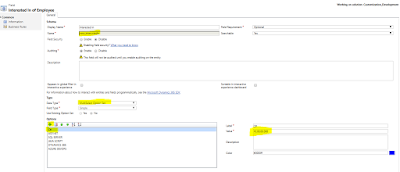

Comments
Post a Comment